OptiTrack Motive
This feature is only available in Warudo Pro.
Body tracking via OptiTrack Motive. Requires access to an OptiTrack optical tracking system.
In addition to character tracking, prop tracking is also supported. For example, you may want to track a chair or a handheld camera using your optical tracking system and stream the motion data to Warudo, animating a chair prop or camera in Warudo accordingly.
Setup
In Warudo, go to Menu -> Settings -> OptiTrack. Make sure the Server Address and Local Address are both correct. The Server Address should be the IP of the OptiTrack PC, and the Local Address should be the IP of the Warudo PC. If you run Warudo and OptiTrack Motive both on the same computer, enter 127.0.0.1 for both. Then, set Enabled to Yes. You should see a status message that says "Connected to OptiTrack Motive".
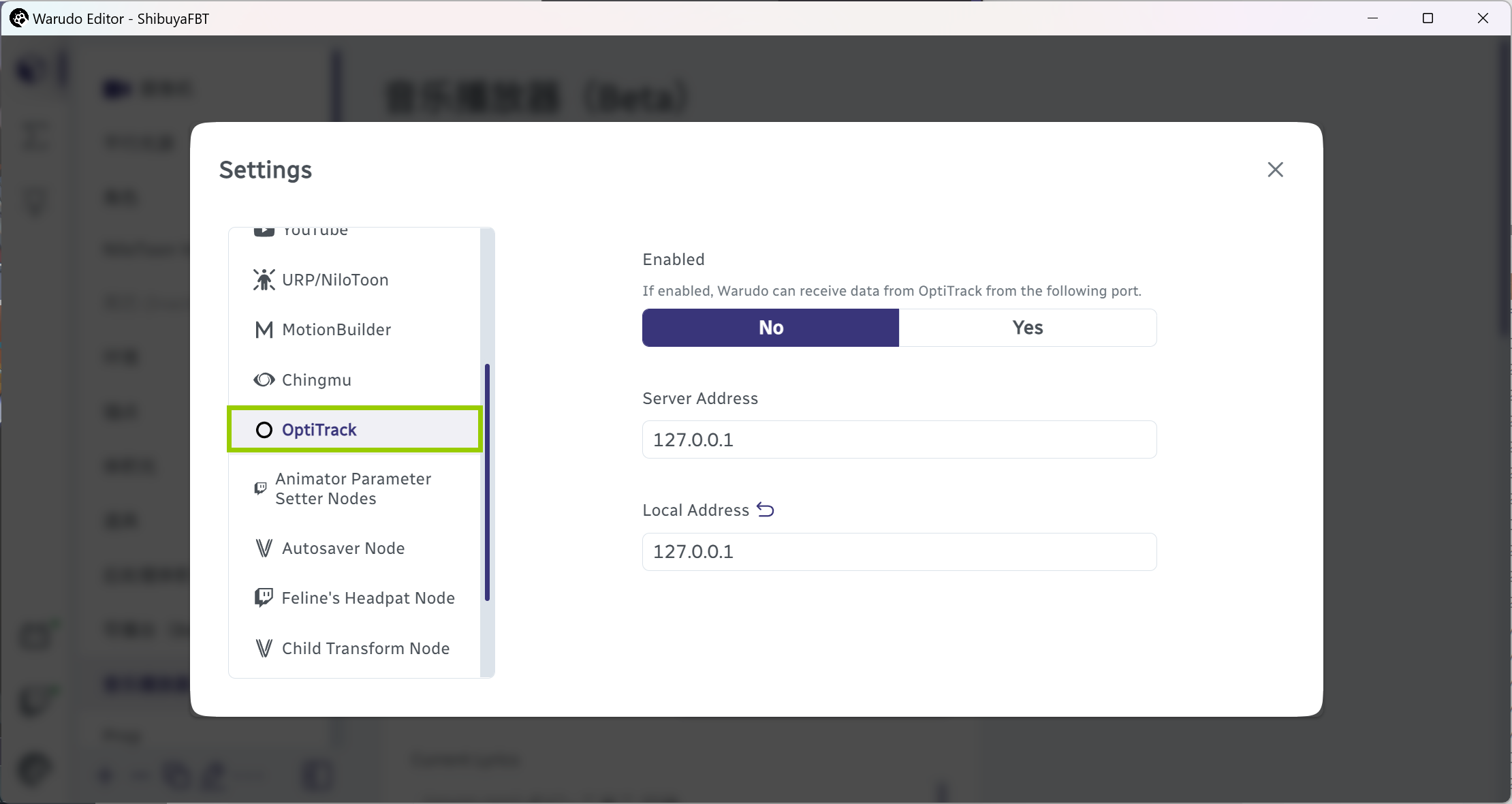
Character Tracking
To connect OptiTrack Motive to Warudo, please enable Streaming in OptiTrack Motive and set Transmission Type to Unicast. Please also select the correct IP in the Local Interface dropdown. This IP should have the same subnet as the PC running Warudo. If you run Warudo and OptiTrack Motive both on the same computer, select "loopback".
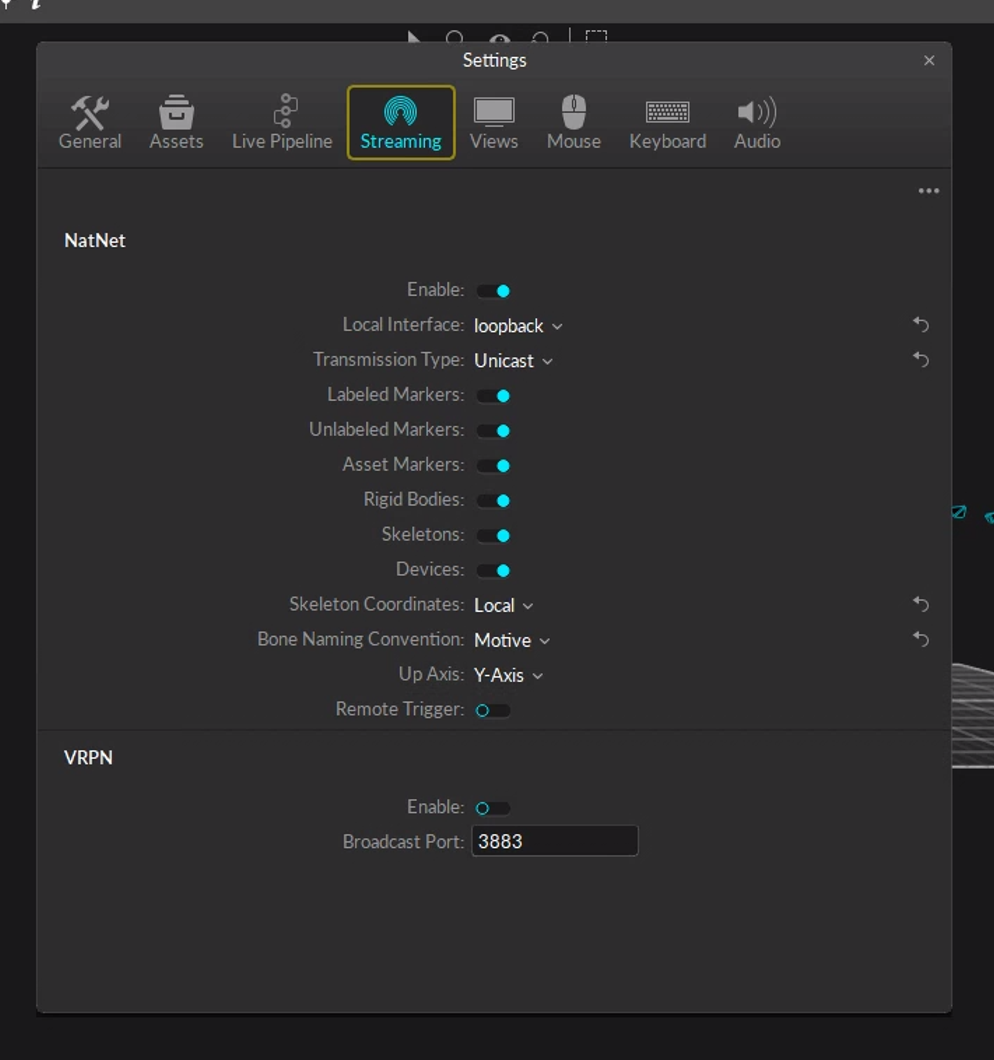
In the OptiTrack Skeleton Receiver asset, make sure the name matches the one in OptiTrack Motive:
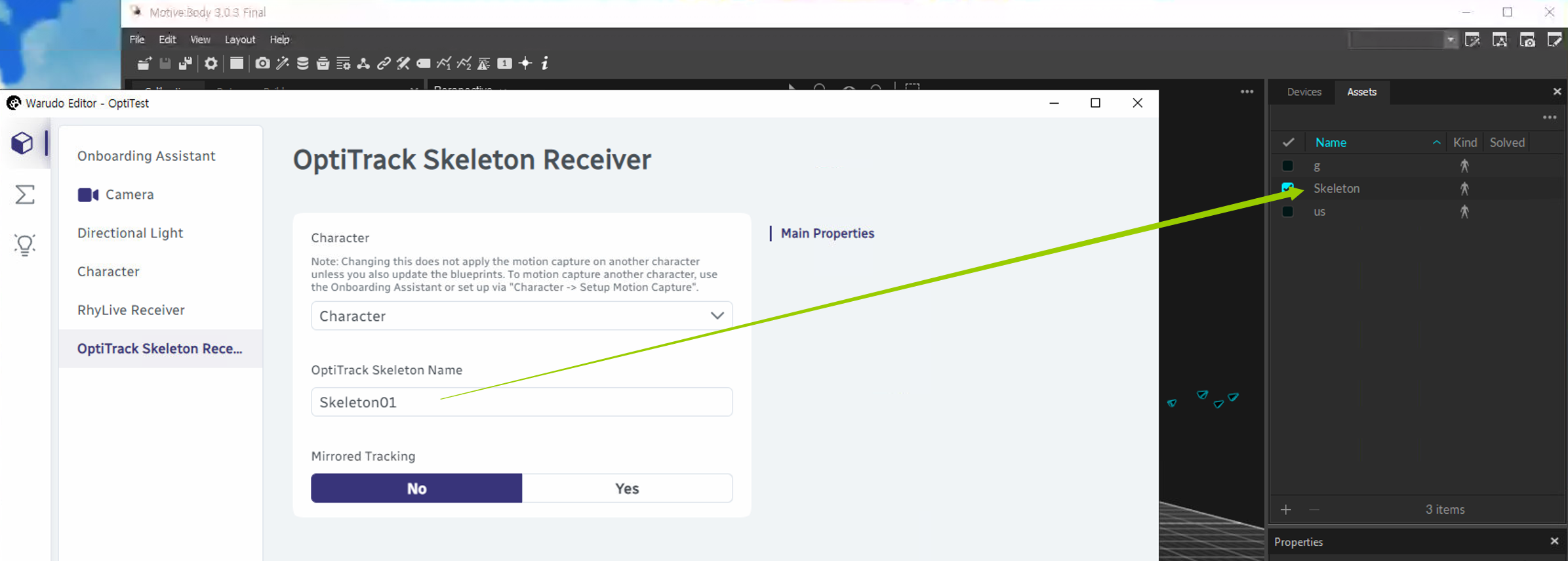
Prop Tracking
In Warudo, create a new OptiTrack Rigid Body Receiver asset and set OptiTrack Rigid Body ID to the ID of the rigidbody that you would like to track. Then, for Target Asset, select the Warudo prop/camera that you would like to control.
If you would like to access prop tracking data in blueprints, you can use the Get OptiTrack Rigid Body Receiver Data node.
Frequently Asked Questions
Please refer to Overview and Customizing Pose Tracking for common questions.