Plugins
Plugins are the parents of all custom scripts in Warudo. They are also used to perform tasks that are independent of the scene, such as registering resource providers & resolvers, authenticating with an external service, or allowing the user to configure the global settings of the plugin's assets and nodes.
You can use Playground to load custom assets and nodes without creating a plugin; those will be automatically registered and managed by Warudo's "Core" plugin. However, to distribute your custom assets and nodes to other users, you must create a plugin mod in which your own plugin will register your custom assets and nodes.
This page discusses the scripting APIs for creating plugins. Please also refer to the Plugin Mod page.
Type Definition
You can create a plugin type that can be loaded and executed in Warudo. A plugin type inherits from the Plugin type and is decorated with the [PluginType] attribute, like below:
[PluginType(
Id = "hakuyatira.helloworld",
Name = "Hello World",
Description = "A simple plugin that says hello to the world.",
Version = "1.0.0",
Author = "Hakuya Tira",
Icon = null,
SupportUrl = "https://docs.warudo.app",
AssetTypes = new [] { typeof(HelloWorldAsset) },
NodeTypes = new [] { typeof(HelloWorldNode) }
)]
public class HelloWorldPlugin : Plugin {
// Plugin implementation
}
Here's a summary of the parameters:
Id: A unique identifier for the plugin type; we recommend using the reverse domain name notation (e.g.,com.example.pluginname). Since the plugin type is a singleton, itsIdproperty (plugin.Id) is identical to the plugin type's ID (plugin.PluginType.Id).Name: The name of the plugin.Description: A brief description of the plugin.Version: The version of the plugin. We recommend following the Semantic Versioning standard.Author: The author of the plugin.Icon: Optional. The SVG icon of the plugin. It is recommended to define aconst stringfield to store this value.SupportUrl: Optional. The URL to the support page of the plugin.AssetTypes: An array of asset types in this plugin.NodeTypes: An array of node types in this plugin.
icon should be a single SVG element (e.g., <svg>...</svg>). For example:
<svg xmlns="http://www.w3.org/2000/svg" fill="currentColor" viewBox="0 0 512 512">
<path>...</path>
</svg>
Lifecycle
In addition to the lifecycle stages listed on the Entities page, plugins have the following additional lifecycle stages:
OneTimeSetup(): Called once when the plugin is loaded by Warudo the first time, determined by the existence of the plugin's data file inPlugins/Data.OnSceneLoaded(Scene scene, SerializedScene serializedScene): Called when a scene is loaded, after all assets and nodes are deserialized.OnSceneUnloaded(Scene scene): Called when a scene is unloaded.
Components
A plugin type can define data inputs and triggers.
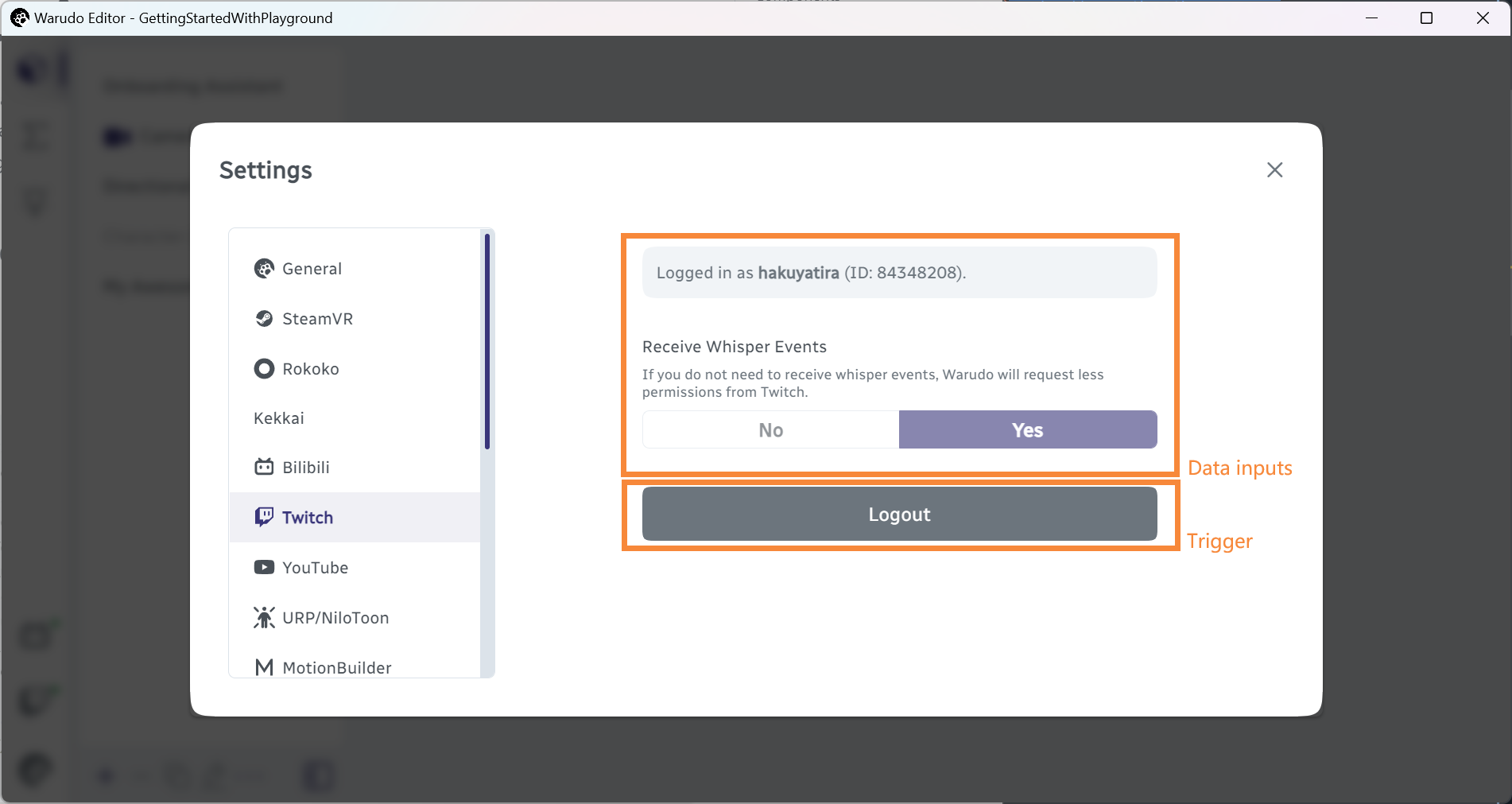
Loading Unity Assets
As shown in the Creating Your First Plugin Mod tutorial, you can load Unity assets in your plugin's mod folder by using ModHost. For example, to load a prefab:
var prefab = ModHost.LoadAsset<GameObject>("Assets/MyModFolder/MyPrefab.prefab");
To load a text asset (e.g., JSON file):
var text = ModHost.LoadAsset<TextAsset>("Assets/MyModFolder/MyText.json");
Warudo uses uMod 2.0 as the underlying modding framework. You can refer to the ModHost documentation for more information on loading assets.
Toolbar Icon
You may notice some built-in plugins display an icon in the toolbar. Furthermore, the icon is clickable and can be used to open the plugin's settings.
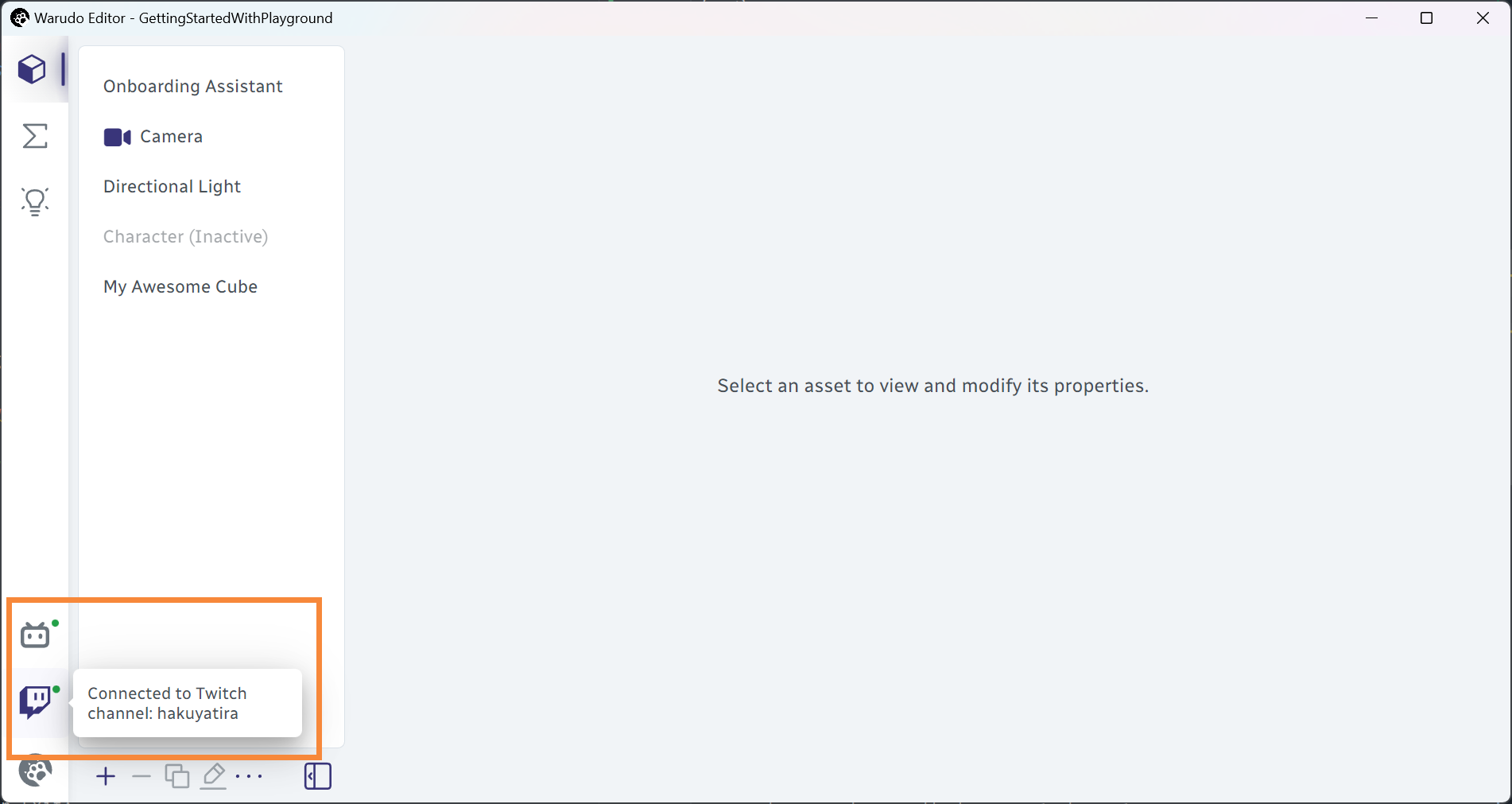
To achieve this, you can include the ToolbarItemMixin mixin in your plugin class:
[Mixin]
public ToolbarItemMixin ToolbarItem;
private bool serverConnected; // Assume this is a field that indicates whether the plugin is connected to an external server
public override void OnCreate() {
base.OnCreate();
ToolbarItem.SetIcon(ToolbarIcon); // ToolbarIcon is a const string that contains a SVG icon
ToolbarItem.OnTrigger = () => Context.Service.NavigateToPlugin(Type.Id); // Open the plugin settings when the icon is clicked
}
public override void OnUpdate() {
base.OnUpdate();
ToolbarItem.SetEnabled(serverConnected); // Only show the icon if connected to the server
ToolbarItem.SetTooltip("Connected! Current time: " + DateTime.Now); // Set a tooltip that is displayed when the user hovers over the icon
}
Accessing Owner Plugin from Nodes and Assets
You can access the owner plugin from nodes and assets by using the Plugin property. For example:
public override void OnCreate() {
base.OnCreate();
var myPlugin = (HelloWorldPlugin) Plugin;
// Do something with myPlugin
}
Plugin vs. Node
Custom scripting in Warudo works best when it complements, not replaces, the blueprint system. If you find yourself writing a huge Plugin class that handles a lot of logic, think carefully if it can be written as a custom node instead. For example, if your idea is to play a fireworks effect when you receive a custom UDP packet over the LAN, instead of a Plugin class that does both, it is much better (and easier to maintain) to implement two custom nodes - one that triggers the output flow when the custom UDP packet is received, and one that straightly plays a firework effect when the input flow is received. This also gives your users more flexibility in using your custom nodes in their blueprints.
Code Examples
Basic
-
Example plugin
The template of a plugin (single file) with the basic use ofPluginclass. -
WarudoPluginExamples
The complete plugin examples (multiple files), including the Stream Deck Plugin and VMC Plugin.- Stream Deck Plugin: This plugin communicates with an external application (Warudo's Stream Deck plugin) via WebSocket. It demonstrates the use of the WebSocket service base class
WebSocketService. - VMC Plugin: This plugin adds VMC as a supported motion capture method via registering a
FaceTrackingTemplateand aPoseTrackingTemplate.
- Stream Deck Plugin: This plugin communicates with an external application (Warudo's Stream Deck plugin) via WebSocket. It demonstrates the use of the WebSocket service base class
Advanced
- KatanaAnimations.cs
Custom plugin to load AnimationClips from the mod folder and registers them as character animations.