Nodes
Nodes are units of logic that can be connected together to create complex behaviors. They can be thought as functions in a program but with a visual representation.
Type Definition
You can create node types that can be instantiated and stored in a blueprint. A node type inherits from the Node type and is decorated with the [NodeType] attribute, like below:
using Warudo.Core.Attributes;
using Warudo.Core.Graphs;
[NodeType(
Id = "c76b2fef-a7e7-4299-b942-e0b6dec52660",
Title = "Hello World",
Category = "CATEGORY_DEBUG",
Width = 1f
)]
public class HelloWorldNode : Node {
// Node implementation
}
Here's a summary of the parameters:
| Parameters | Type | Data Type | Description |
|---|---|---|---|
Id | Mandatory | string | The unique identifier of this node class. You should generate a new GUID for each new node type. Note: the Id of the node class is different from the UUID of a node instance (node.Id). |
Title | Optional | string | The name of this node that will be displayed in the node palette. |
Category | Optional | string | The group of this node in the node palette. |
Width | Optional | float | The width of this node, which is by default 1f. A node with a width of 2f will take up twice the space of a node with a width of 1f. |
- You can use the built-in
Categorystrings listed in the Table below.- They will be automatically localized to the program's language.
- You can also use your own custom
Categorynames.- We strongly recommend doing this when you want to upload this node to the workshop.
- And using the plugin name as the
Categoryallows users to more clearly know that the node they are using is from a plugin, and which plugin is the node from.
Table The built-in Category strings and their localized text.
Category | en | zh_CN | ja |
|---|---|---|---|
CATEGORY_ACCESSORIES | Accessories | 配件 | 付属品 |
CATEGORY_ANIMATION | Animation | 动画 | アニメーション |
CATEGORY_ARITHMETIC | Arithmetic | 运算 | 計算 |
CATEGORY_ASSETS | Asset | 资源 | アセット |
CATEGORY_BLENDSHAPES | BlendShapes | BlendShape | BlendShape |
CATEGORY_CHARACTERS | Characters | 角色 | キャラクター |
CATEGORY_CINEMATOGRAPHY | Cinematography | 摄影 | 撮影 |
CATEGORY_CONDITIONALS | Conditionals | 条件 | 条件 |
CATEGORY_CONTROL_FLOW | Flow Control | 流控制 | フローコントロール |
CATEGORY_DATA | Data | 数据 | データ |
CATEGORY_DEBUG | Debug | 调试 | デバッグ |
CATEGORY_ENVIRONMENTS | Environment | 环境 | 環境 |
CATEGORY_EVENTS | Events | 事件 | イベント |
CATEGORY_EXTERNAL_INTEGRATION | External Integration | 外部集成 | 外部統合 |
CATEGORY_GRAPHS | Blueprints | 蓝图 | ブループリント |
CATEGORY_INPUT | Input | 输入 | – |
CATEGORY_LIGHTS | Lights | 光源 | ライト |
CATEGORY_LITERALS | Literals | 字面量 | リテラル |
CATEGORY_MOTION_CAPTURE | Motion Capture | 动作捕捉 | モーションキャプチャー |
CATEGORY_PROP | Props | 道具 | 道具 |
CATEGORY_SCENE | Scene | 场景 | Scene |
CATEGORY_SWITCHES | Switches | 切换 | 切り替え |
CATEGORY_VARIABLES | Variables | 变量 | 変量 |
Components
A node type can define data inputs, data outputs, flow inputs, flow outputs, and triggers.
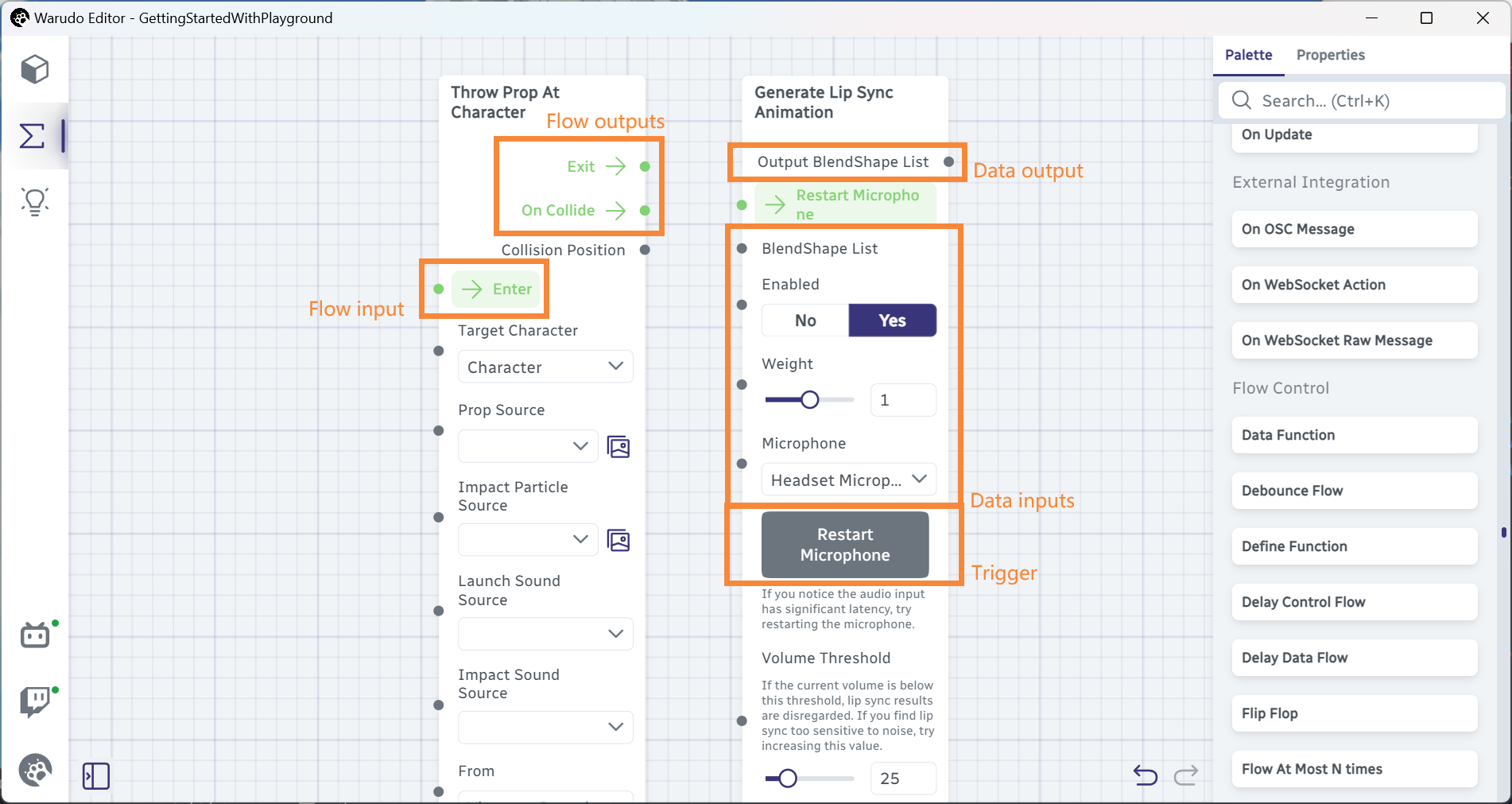
Lifecycle
In addition to the lifecycle stages listed on the Entities page, nodes have the following additional lifecycle stages:
OnAllNodesDeserialized(): Called after all nodes in the belonging blueprint are deserialized. This is useful when you need to access other nodes in the same blueprint.OnUserAddToScene(): Called when the node is just instantiated in the blueprint editor, by the user dragging it from the node palette.
Triggering Flows
You can trigger an output flow by returning the Continuation of the flow output in a flow input method. For example:
[FlowInput]
public Continuation Enter() {
// Do something
return Exit;
}
[FlowOutput]
public Continuation Exit;
If your flow ends here, you can return null to indicate that the flow has ended.
[FlowInput]
public Continuation Enter() {
// Do something
return null;
}
Sometimes, you may want to delay the flow output or trigger a flow output manually. You can use the InvokeFlow(string flowOutputPortKey) method to trigger a flow output. For example:
[FlowInput]
public Continuation Enter() {
async void TriggerExitLater() {
await UniTask.Delay(TimeSpan.FromSeconds(5));
InvokeFlow(nameof(Exit)); // Start a new flow from the "Exit" output port
}
return null; // You still need to return a Continuation. Since *this* flow technically ends here, we return null
}
Non-Serializable Data Inputs & Outputs
One thing special about nodes is that they can have non-serializable data inputs and outputs (you can't do that in assets or plugins - they will just not display at all). This allows nodes to pass, e.g., Unity objects like GameObject or Texture2D between each other and process them.
You can even have a generic data input or output, like this:
[DataInput]
public object MyGenericInput; // Note it's 'object', not 'Object'
[DataOutput
public object MyGenericOutput() => ...
Data output port of any type can be connected to MyGenericInput (the value will just be upcast to object). Conversely, MyGenericOutput can be connected to any data input port, but the value received by the input port will be null if the input port type is not compatible with the underlying type of what MyGenericOutput returns.
Type Converters
When connecting nodes, you will notice Warudo will automatically convert the data type if possible. For example, it is possible to connect a float output to an int input - the value is simply truncated.
You can register custom type converters using the DataConverters class. The easiest way is to implement the DataConverter<T1, T2> class:
public class MyFloatToIntConverter : DataConverter<float, int> {
public override int Convert(float data) => (int) data;
}
Then, register the converter in the OnCreate method of your plugin:
public override void OnCreate() {
base.OnCreate();
DataConverters.RegisterConverter(new MyFloatToIntConverter());
}
You should not register type converters in your node type's OnCreate - you will register them each time a node instance is created!
Code Examples
Basic
-
ExampleNode.cs
Standard example of node, showing the basic format of various node components. -
StructuredDataExampleNode.cs
Creating "inner" data types. (StructuredData) -
GetRandomSoundNode.cs
Get Random Sound node. -
LiteralCharacterAnimationSourceNode.cs
Character Animation (source) node. -
SmoothTransformNode.cs
Smooth Transform node.
Advanced
-
FindAssetByTypeNode.cs
AutoCompleteList (Dropdown) example. -
MultiGateNode.cs
Dynamic data / flow ports example. -
ThrowPropAtCharacterNode.cs
Throw Prop At Character. -
SpawnStickerNode.cs
Spawn Local / Online Image Sticker.