iFacialMocap/FaceMotion3D
ARKit-based face tracking. Requires a Face ID-compatible iOS device and the $5.99 iFacialMocap app. Tracks 52 ARKit blendshapes, head rotation and head translation.
An alternative to iFacialMocap is FaceMotion3D, which is $14.99 for a permanent license. It has more features than iFacialMocap, but in regard to face tracking for Warudo, the two apps are functionally equivalent.
For best tracking quality, we recommend using an iPhone 12 or newer (iPhone mini also works). Older iPhones may have lower tracking quality.
If your iPhone is not compatible with Face ID, you may still be able to use iFacialMocap / FaceMotion3D if it has an A12 or higher chip and has been updated to iOS 14. However, the tracking quality may be subpar.
Setup
If you do not know your computer's IP, you can check on the configuration page of the iFacialMocap Receiver asset.
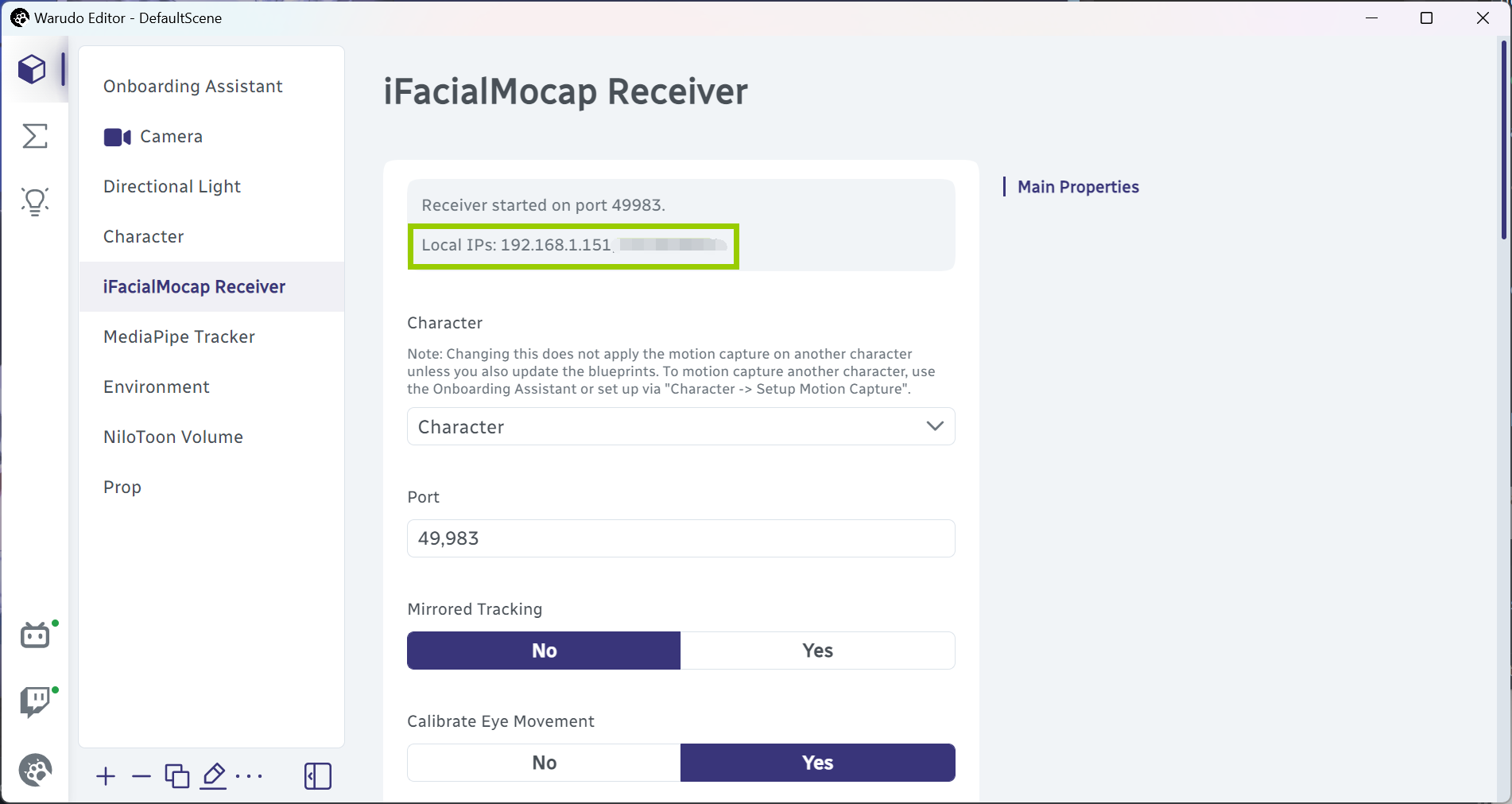
If multiple IPs are listed, you would need to try each one. Usually, the IP address assigned to your computer by your WiFi router starts with 192.168. For example, in the above picture, you can first try 192.168.1.151.
iFacialMocap
Open the iFacialMocap app, tap on the gear icon in the upper right corner to enter the settings interface. Tap on Destination IP address and enter your computer's IP address.
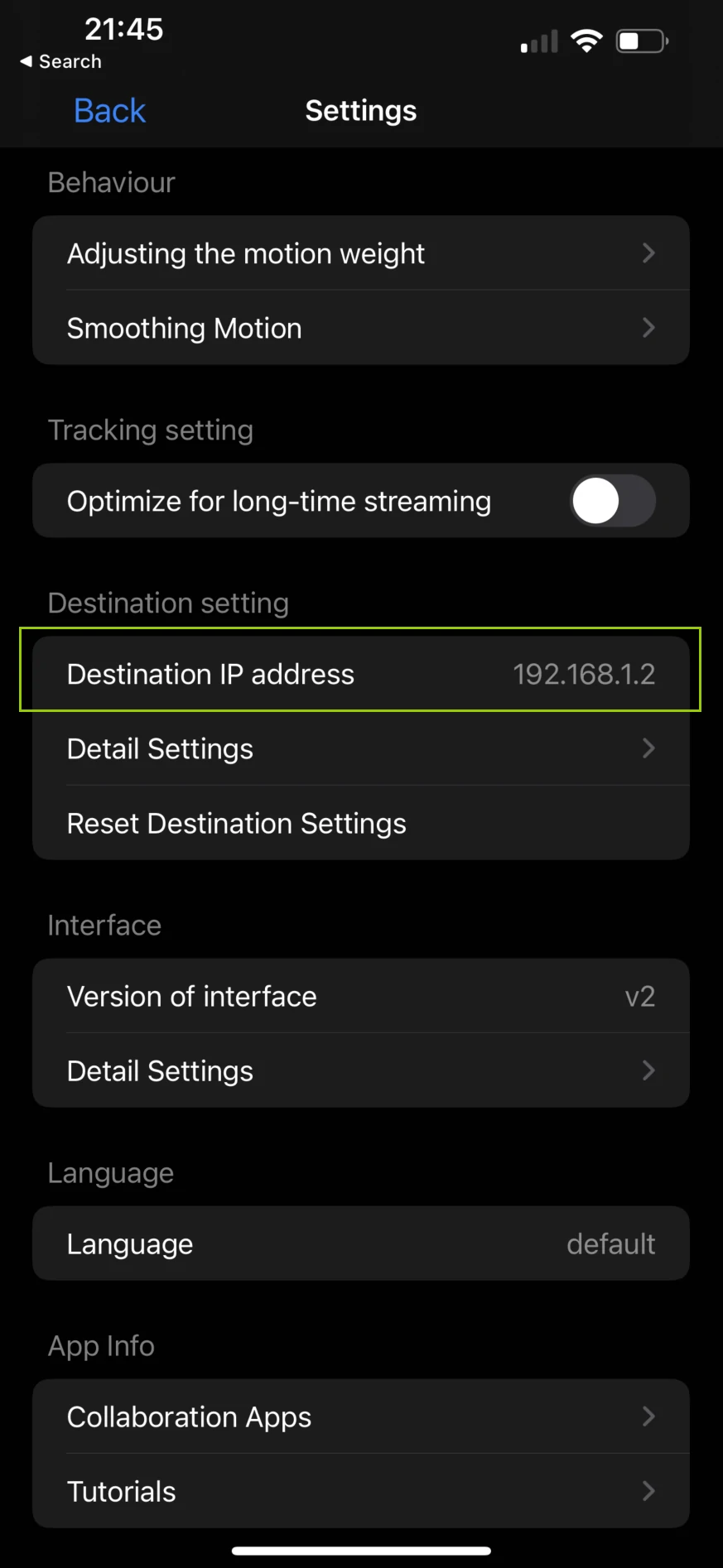
It's recommended to enable Optimize for long-time streaming, which can help reduce device overheating from prolonged use.
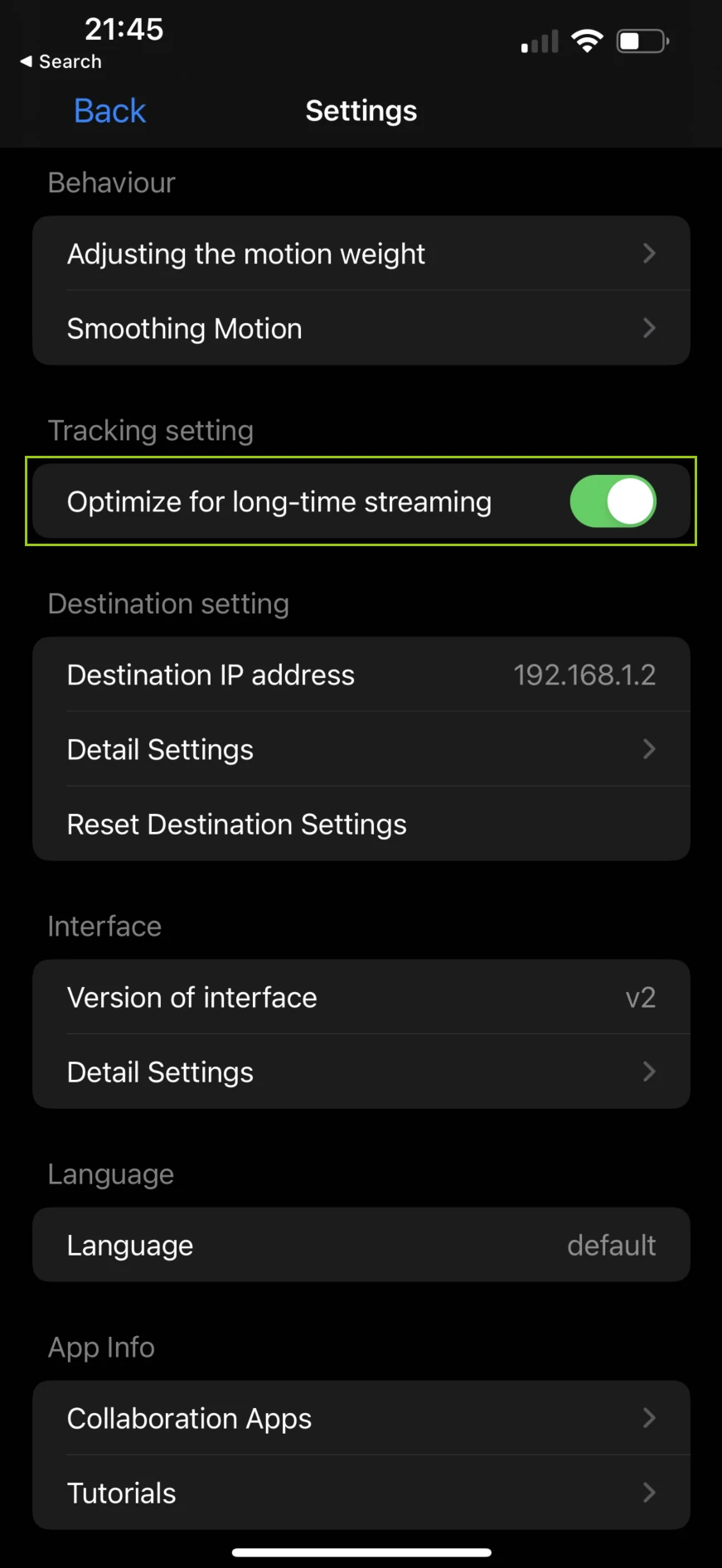
FaceMotion3D
Open the FaceMotion3D app, tap on the Setting icon in the lower left corner to enter the settings interface. Tap on Streaming settings. Set Software Name to Other, and enable Compatible with iFacialMocap.
Go back to the main interface, tap on the Live button in the upper left corner, select Other as the software, and enter your computer's IP address. Then, tap Connect to start streaming.
Calibration
You can calibrate iFacialMocap's tracking by:
- clicking Character → Motion Capture → Quick Calibration → Calibrate iFacialMocap, or
- clicking Calibrate in the iFacialMocap Receiver asset.
During calibration, you should look straight ahead and keep your head still. After calibration, you can move your head freely.
Frequently Asked Questions
Please refer to Overview and Customizing Face Tracking for common questions.