Sony Mocopi
Body tracking via Sony Mocopi.
Setup
Follow the official tutorial video to set up Sony Mocopi.
Then, enter the settings page on the Mocopi app. In External device connection settings, select mocopi (UDP) for Transfer format, and enter your computer's IP address for IP address.
If you do not know your computer's IP, you can check on the configuration page of the Mocopi Receiver asset.
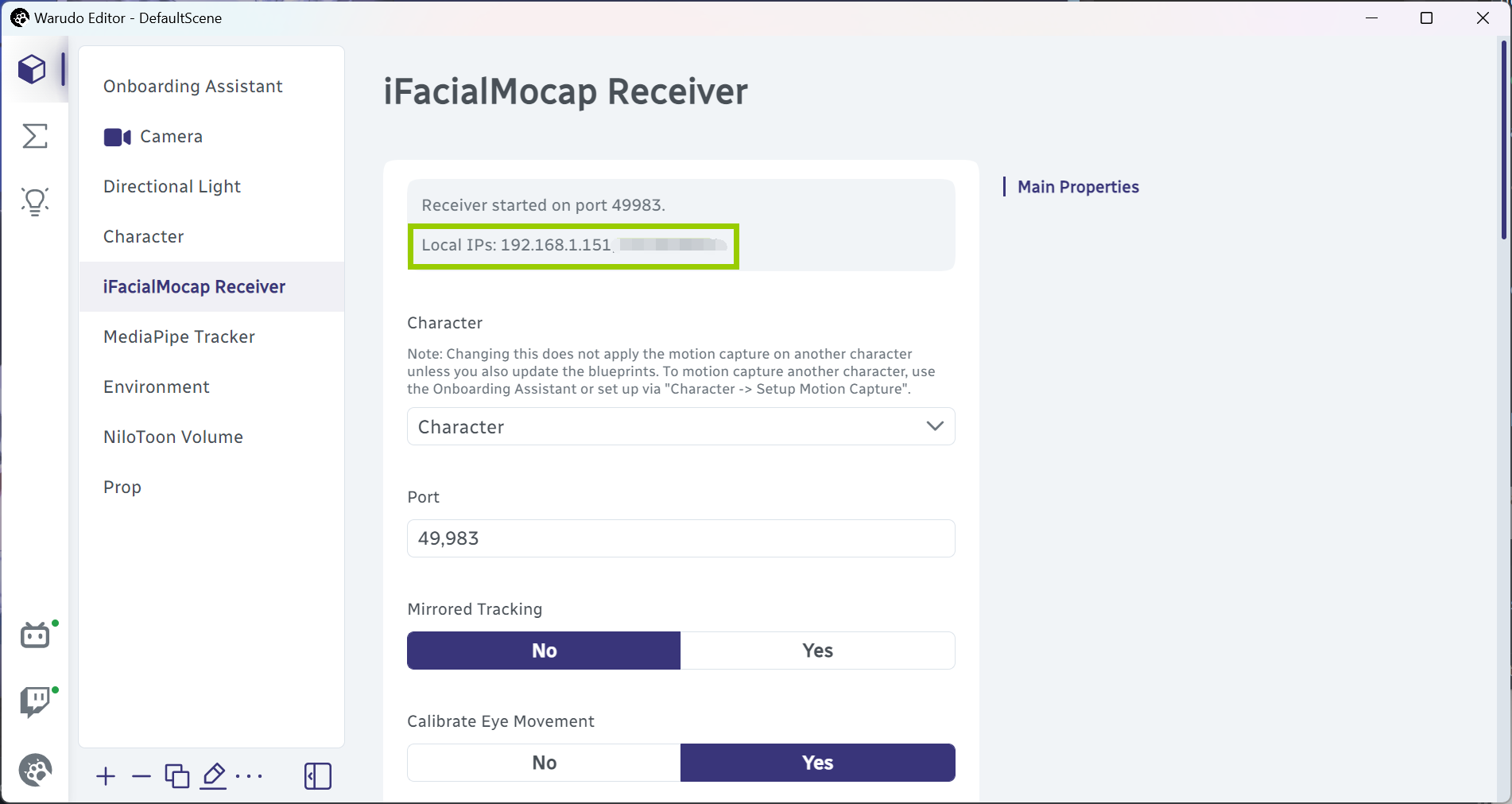
If multiple IPs are listed, you would need to try each one. Usually, the IP address assigned to your computer by your WiFi router starts with 192.168. For example, in the above picture, you can first try 192.168.1.151.
Go back to the main interface, tap Motion on the menu bar, and tap the SAVE icon to switch to the SEND mode. Tap the green send button at the bottom to start sending tracking data.

Calibration
Calibration of Sony Mocopi is done in the Mocopi app.
Options
- Motion Buffering: Whether to enable Mocopi's built-in motion buffering. This can usually be disabled because Warudo already smooths the motion data.
Frequently Asked Questions
Please refer to Overview and Customizing Pose Tracking for common questions.
My tracking drifts over time.
This is a common issue with inertial motion capture systems, which drift over time due to accumulated errors. To reduce the drift, make sure there are no magnetic or electrical interference near the tracking sensors.