Resource Providers & Resolvers
Resources in Warudo are any external data that can be used by assets and nodes. For example, character resources are the .vrm and .warudo files in the Characters directory; character animation resources are the 500+ built-in animations provided by Warudo plus any custom character animation mods in the CharacterAnimations directory; screen image resources are the image files in the Images directory; and so on.
Overview
Internally, each resource is uniquely identified by a resource URI, which looks like character://data/Characters/MyModel.vrm or character-animation://resources/Animations/AGIA/01_Idles/AGIA_Idle_generic_01.
When you open a resource dropdown such as the Source dropdown in the character asset, the dropdown queries resource providers to obtain a list of compatible resource URIs; in the case of the character asset, two resource providers will return results: one that look for files in the Characters directory, and the other that look for installed character mods installed from the Steam Workshop.
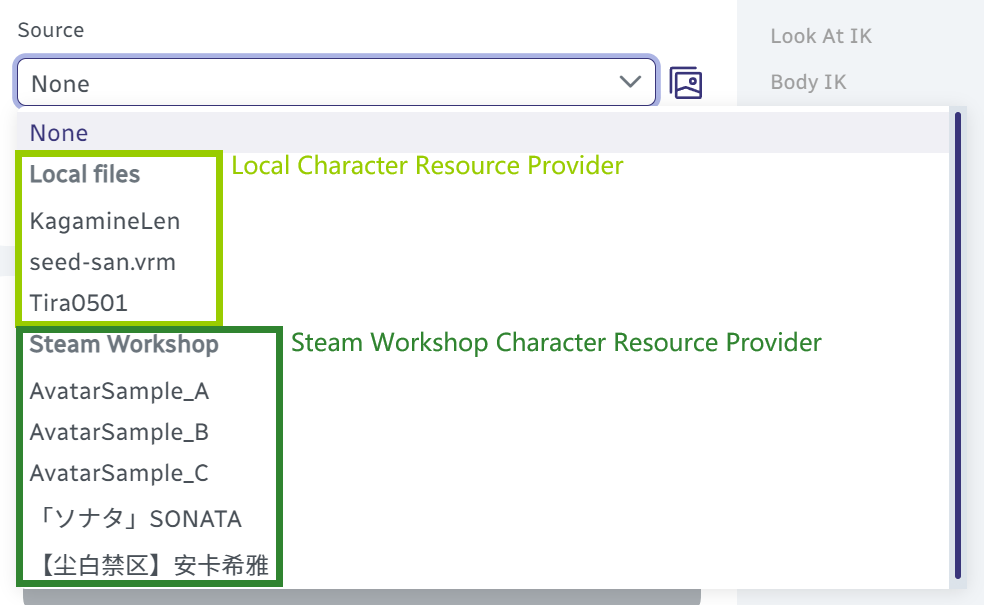
When you select a resource URI, Warudo invokes the corresponding resource URI resolver to load the resource data. For example, a .vrm file and a .warudo file can be loaded by two different resolvers, but both resolvers return a GameObject (which is the character loaded into the Unity scene), so the character asset can treat them the same way.
Note that resource providers and resolvers must be registered by a plugin.
Provider
Let's go through a toy plugin example to register a custom resource provider that provides prop resources which are just cubes and spheres.
using System;
using System.Collections.Generic;
using Warudo.Core;
using Warudo.Core.Attributes;
using Warudo.Core.Plugins;
using Warudo.Core.Resource;
[PluginType(
Id = "hakuyatira.primitiveprops",
Name = "Primitive Props",
Description = "A simple plugin that registers primitive props.",
Version = "1.0.0",
Author = "Hakuya Tira",
SupportUrl = "https://docs.warudo.app")]
public class PrimitivePropsPlugin : Plugin {
protected override void OnCreate() {
base.OnCreate();
Context.ResourceManager.RegisterProvider(new PrimitivePropResourceProvider(), this);
}
}
public class PrimitivePropResourceProvider : IResourceProvider {
public string ResourceProviderName => "Primitives"; // The name of your provider
public List<Resource> ProvideResources(string query) {
if (query != "Prop") return null; // If the query is not "Prop", we don't have any compatible resources
return new List<Resource> {
new Resource {
category = "Primitives", // Category that will be shown in the dropdown
label = "Cube", // Label that will be shown in the dropdown
uri = new Uri("prop://primitives/cube") // Underlying resource URI
},
new Resource {
category = "Primitives",
label = "Sphere",
uri = new Uri("prop://primitives/sphere")
}
};
}
}
In the example above, we register a custom resource provider that provides two prop resources: a cube and a sphere. Note the ProvideResources method returns the list of resources only when the query is "Prop"; this is because the prop asset queries for prop resources with the query "Prop", like this:
// In the prop asset class
[AutoCompleteResource("Prop")]
public string Source;
A list of queries used by the built-in assets can be found in the Built-in Resource Types section.
We write the URIs like prop://primitives/cube because it is a convention to use the prop:// scheme for prop resources, but you don't necessarily have to follow, especially if you will write a custom resolver for your resource URIs.
Once the plugin is loaded, when you open the Source dropdown in a prop asset, you should be able to see the two resources provided by our custom resource provider:
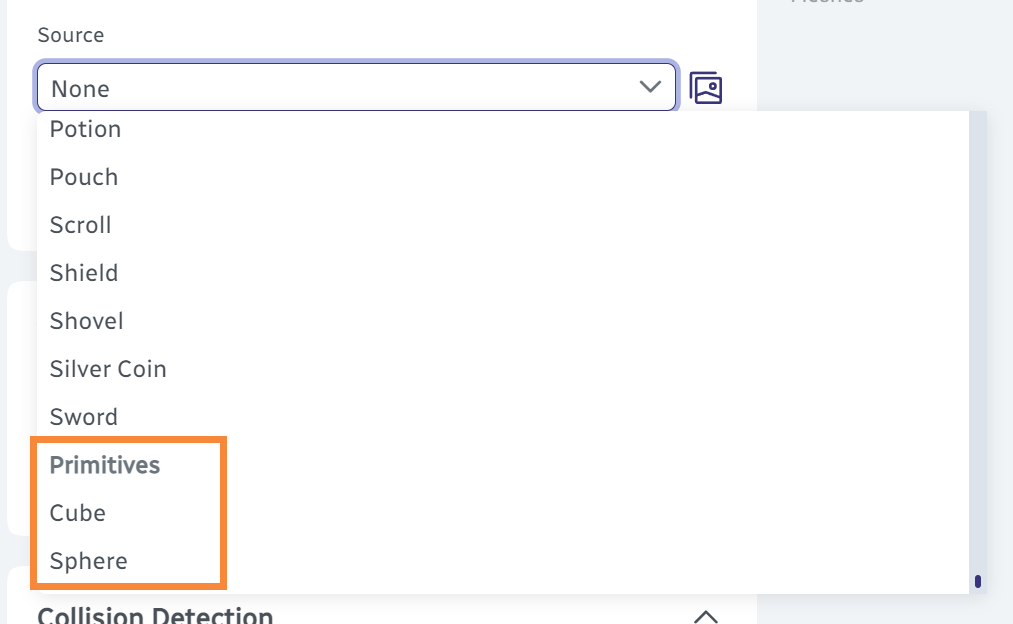
Selecting them will invoke the corresponding resource URI resolver to load the prop data. But no one knows how to resolve our URIs! Let's create a resolver for our URIs.
URI Resolver
Add the following class to our plugin:
public class PrimitivePropResourceUriResolver : IResourceUriResolver {
public object Resolve(Uri uri) {
if (uri.Scheme != "prop" || uri.Authority != "primitives") return null;
var path = uri.LocalPath.TrimStart('/');
return path switch {
"cube" => GameObject.CreatePrimitive(PrimitiveType.Cube),
"sphere" => GameObject.CreatePrimitive(PrimitiveType.Sphere),
_ => throw new Exception("Unknown primitive prop: " + path)
};
}
}
The first few two lines check if the URI matches our custom format, i.e., prop://primitives/xxx. If so, we extract the last part of the URI (path) and create a cube or a sphere accordingly. We return a GameObject directly, because it is what the prop asset expects when it selects a prop resource.
The returned object type must be compatible with the asset that uses the resource. For example, a character asset expects a GameObject when it selects a character resource, a screen asset expects a ImageResource when it selects an image resource, etc. A list of expected types for internal assets can be found in the Built-in Resource Types section.
Now we just need to register it in the OnCreate method of the plugin:
Context.ResourceManager.RegisterUriResolver(new PrimitivePropResourceUriResolver(), this);
Once the plugin is reloaded, when you select a cube or a sphere in the prop asset, Warudo will create a cube or a sphere in the Unity scene!
Mod Collection
A common use case of resource providers and resolvers is to provide a collection of mods. For example, if you have 100 prop prefabs in Unity and would like to use them in Warudo, compared to exporting 100 prop mods to the Props directory, you can write a custom resource provider and resolver to load the prefabs directly from the plugin's mod folder (see Loading Unity Assets). This comes with the added benefit that your users would be able to see all of your resources under the same category in the dropdown.
For best practices on writing a mod collection plugin, please refer to the Katana Animations sample plugin.
Custom Resource Types
Resources are designed to be generic, so you can use them for any type of data. For example, if you are writing a plugin that lets the user spawn an emote, you may want to create a custom resource type called Emote:
[AutoCompleteResource("Emote")]
public string Emote; // This will be used by the user to select the emote URI
Then write a custom resource provider that provides a list of emote URIs (say emote://xxx/yyy) when the query is "Emote", and a custom resource URI resolver that loads the emote data when the URI scheme matches your custom scheme.
Built-in Resource Types
Here is a list of built-in resource types used by the built-in assets:
| Query | Example(s) | Expects |
|---|---|---|
"Character" | Character | GameObject |
"CharacterAnimation" | Character, Play Character Idle Animation | AnimationClip |
"Environment" | Environment | Scene or ValueTuple<ModHost, Scene> |
"Image" | Screen | Warudo.Plugins.Core.Utils.ImageResource |
"Music" | Music Player | string (absolute file path) |
"Particle" | Throw Prop At Character | GameObject |
"Prop" | Prop | GameObject |
"Sound" | Play Sound, Throw Prop At Character | AudioClip |
"Video" | Screen | string (absolute file path) |
Thumbnail Resolver
When resource dropdowns are annotated with the [PreviewGallery] attribute, the user can click the "Preview Gallery" button to see a grid of thumbnails of the resources. This is useful when the resources are images, props, poses, or any other visual data.
To provide thumbnails, you need to implement the IResourceUriThumbnailResolver interface that asynchronously returns a byte[] of the thumbnail image data. Then, register the resolver in the plugin's OnCreate method:
Context.ResourceManager.RegisterUriThumbnailResolver(new MyUriThumbnailResolver(), this);
For best experience, make sure your thumbnail images can be loaded within 50ms.