Environment
Often referred to as a "3D background," an environment is a 3D scene that is displayed behind the characters. You can import your own environments using the Mod SDK.

The Onsen environment.
Steam Workshop
In addition to the built-in environments, you can download official and community environments from Warudo's Steam Workshop. Click on the Discover tab and select the Environments category:
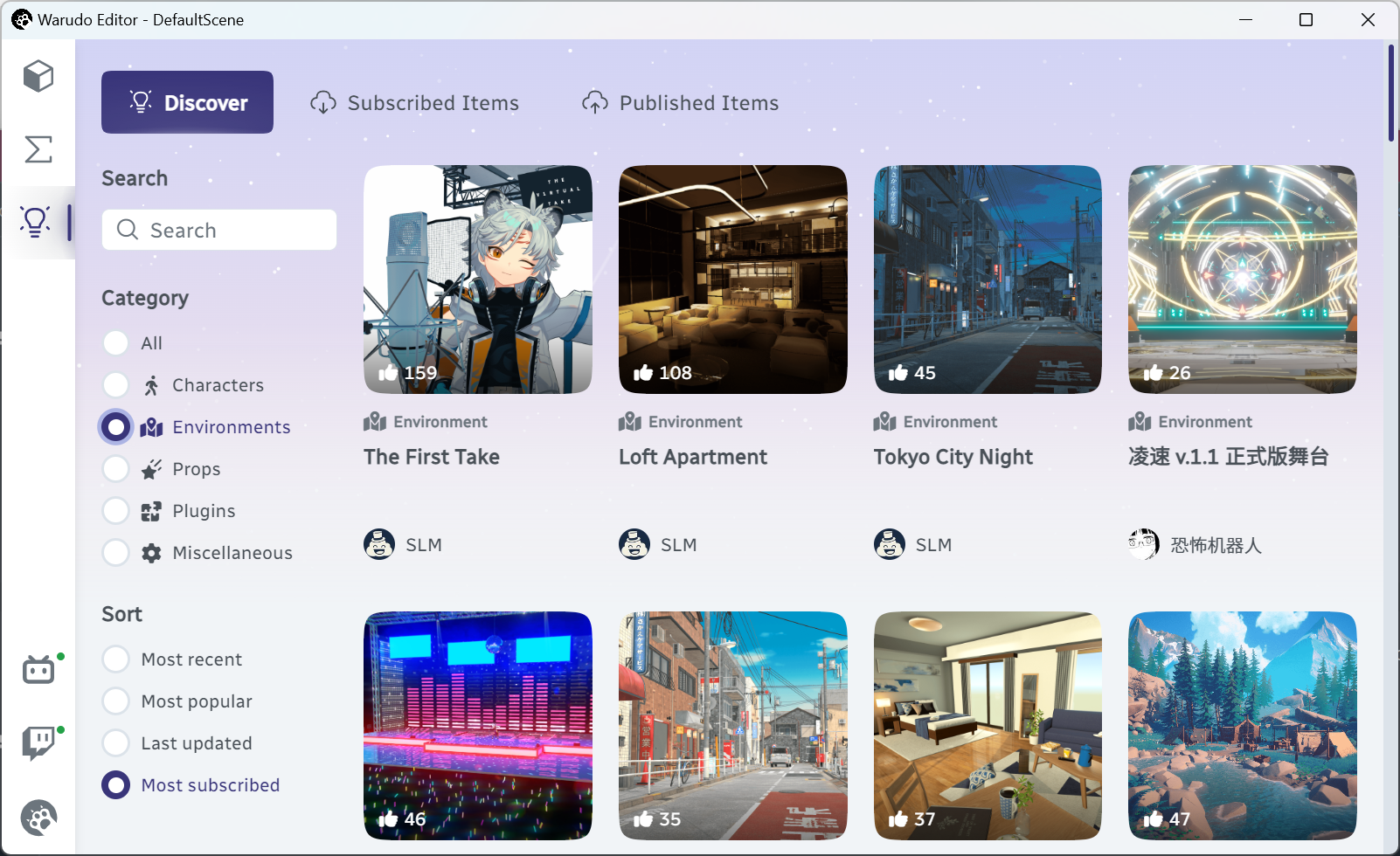
Browsing environments from the Steam Workshop.
Setup
To set up an environment, simply select a Source as the model for the environment.
It is recommended to turn off Allow Lights To Affect Characters so that you have more control over the lighting of your character using the Directional Light asset.
To build up the atmosphere of your scene, an environment is just the beginning. You should look into the post processing effects offered by the camera asset, or in the case of Warudo Pro users using Universal RP, the post processing volume and NiloToon volume assets.
Although you are allowed to move and rotate the environment, it is not recommended to do so; instead, you should move and rotate the character. This is because most environments are not designed to be moved or rotated, and doing so may cause visual glitches in the environment.
Override Environment Settings
You can override the environment settings such as Ambient Lighting Source, Environment Reflections Intensity, etc. Note that not all these settings are supported by all environments; for example, if an environment use baked lighting, then Ambient Lighting Source will be ignored.